Your smartphone is your most important tool as a creator.
You use it to create content, respond to comments, schedule clients, check your analytics.
And soon, you’ll be able to manage your mobile app from your smartphone too—starting with courses and content.
You can now add or edit content directly from the iOS, Android, or web apps you launched on Passion.io.
This is just the first step as we roll out a new app builder that enables you to ditch your desktop to create and manage your mobile app from your smartphone—when you’re out and about, waiting in line at the store, in between reps at the gym, even in bed before you sleep.
To see these changes, it’s important to note that your app needs to be up-to-date. You can check whether your app is up-to-date by going to your Passion Dashboard > Sales Channels > Apple App Store (for your iOS app) or Google Play Store > Setup (for your Android App).
If the version number you see is anything lower than 3.7, you need to click on the ‘Submit for review’ button, and then follow the steps explained here for Apple App Store and for Google Play Store.
Here are all the things you can now do inside your app with our latest update and a look at what’s to come:
- Add a New Course
- Edit, Delete, or Duplicate Your Existing Courses
- Rearrange the Order of Your Courses
- Add Content and Widgets To Your Courses
- Customize the Styling of Buttons Inside Your Lessons
- Share Links to Specific Content
- Share Community Links
- Other Updates
- More to Come in Our New Mobile App Builder
Add a New Course
The first big change is that you can now add a new course to your app directly from your mobile app.
To do this, open the Learn tab in your app and click the + button in the upper right corner (or the Create product button if you don’t have any courses yet).
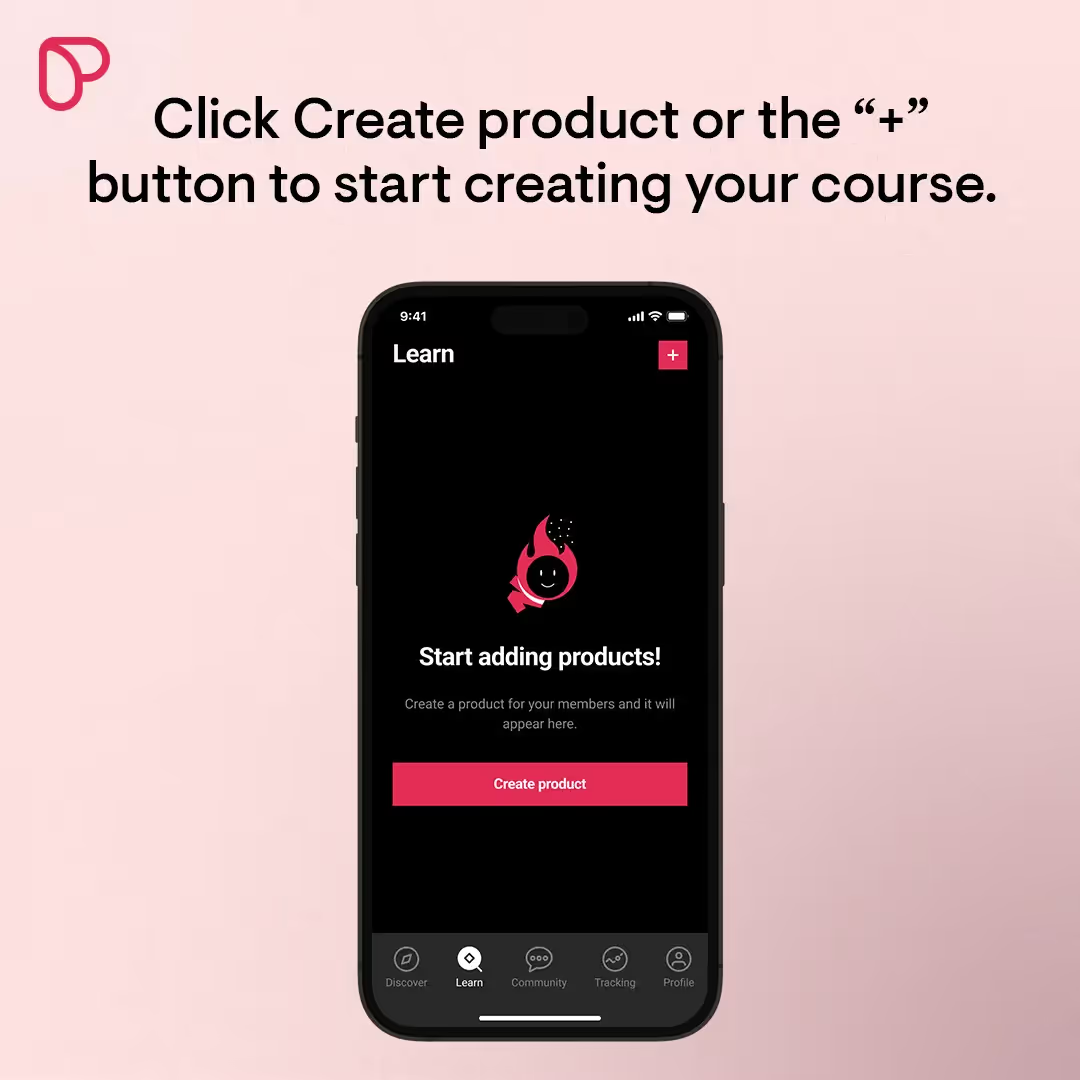
This leads you to the course product editor where you can add the following:
- Cover image/Thumbnail
- Course name
- Course description
- Pricing plans that can access your course
- An optional course template to start building with
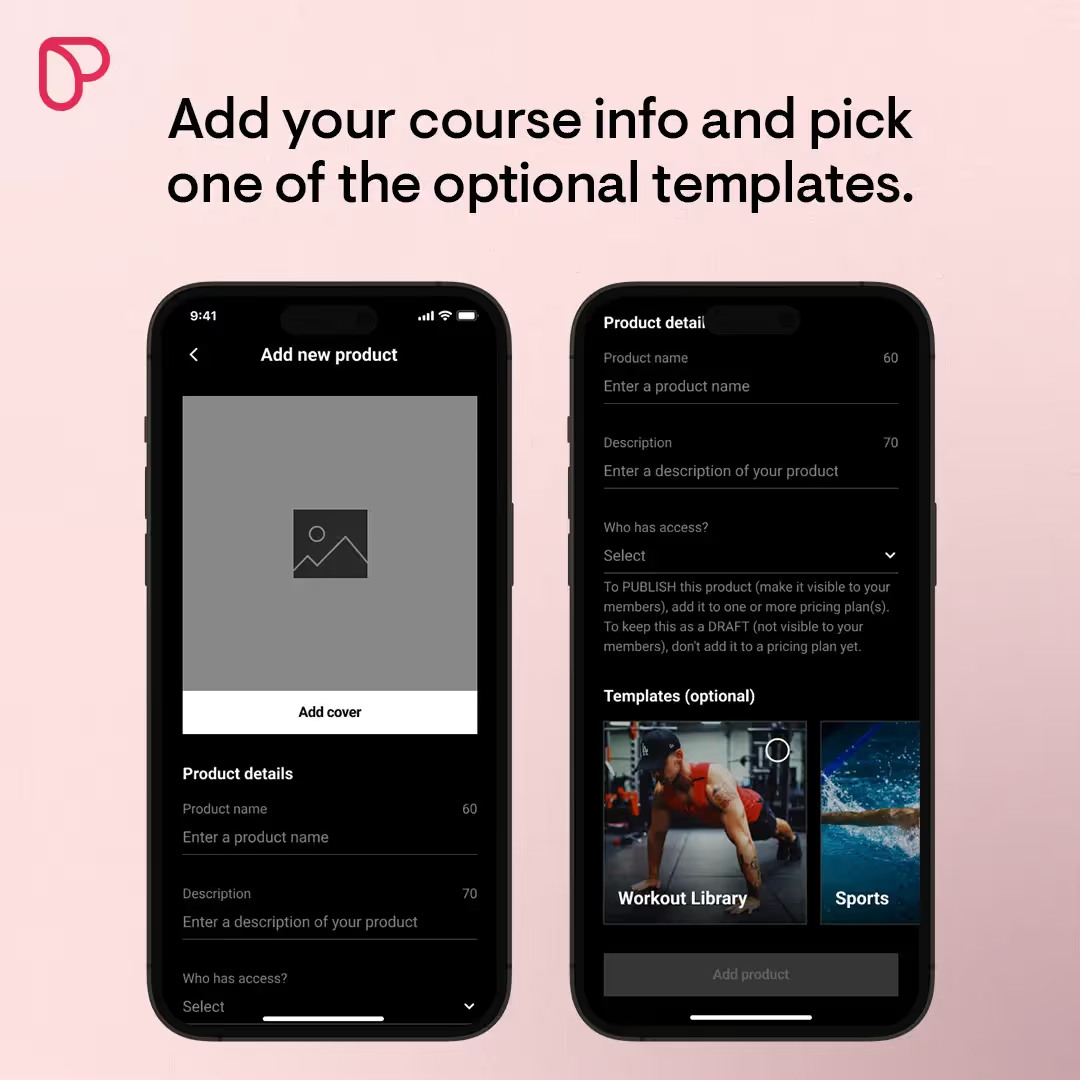
Note: Picking a template is no longer mandatory to create a course, but once you’ve chosen your template and added your content, you won’t be able to switch to another template.
Once you’re done, click the Add product button at the bottom of the screen.
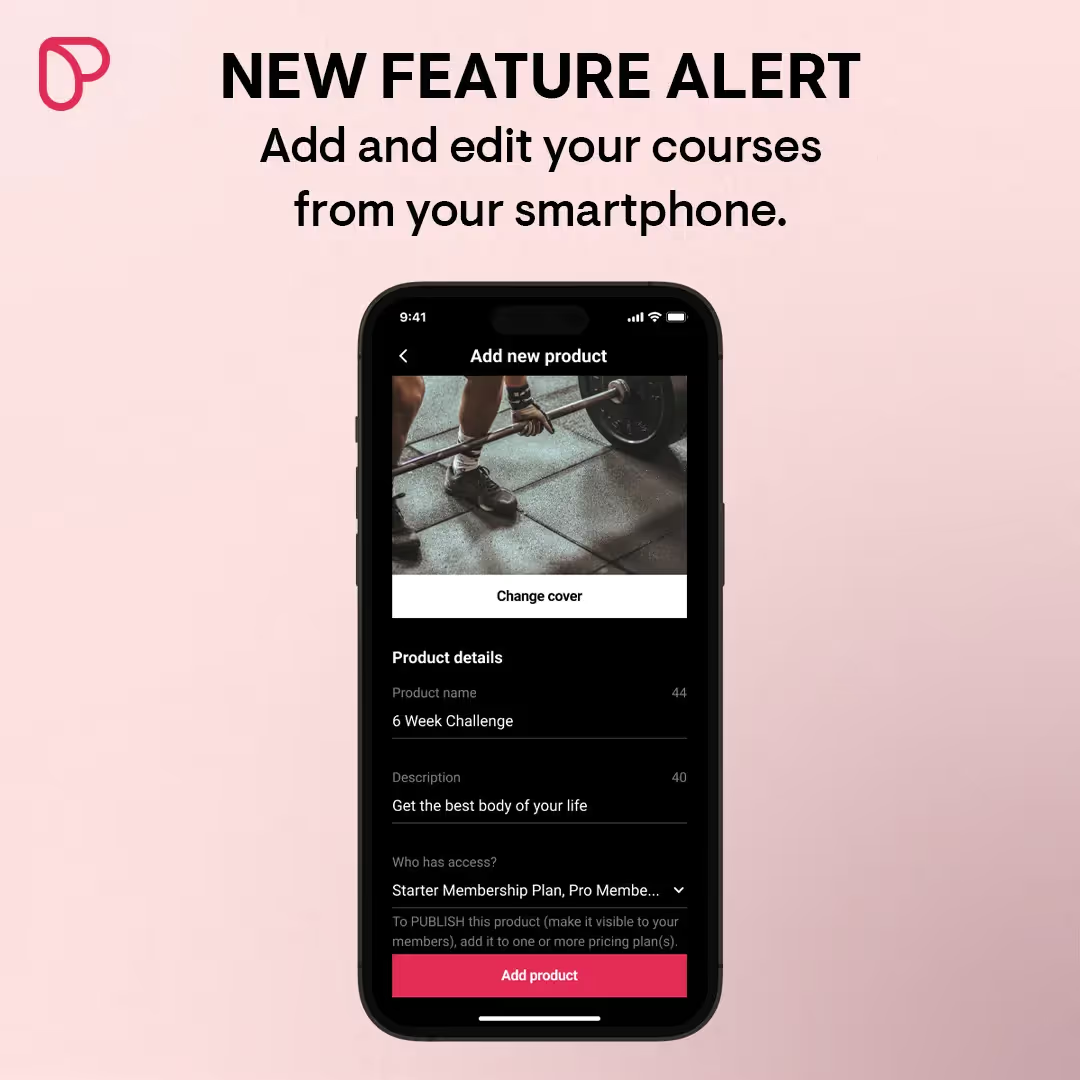
Now your product has been saved as a draft. To publish it, click on the three dots on your course card. Choose one or more of your existing pricing plans to give access to this course and then tap the Publish button.
And, that’s it! Your product will appear in your Learn tab.
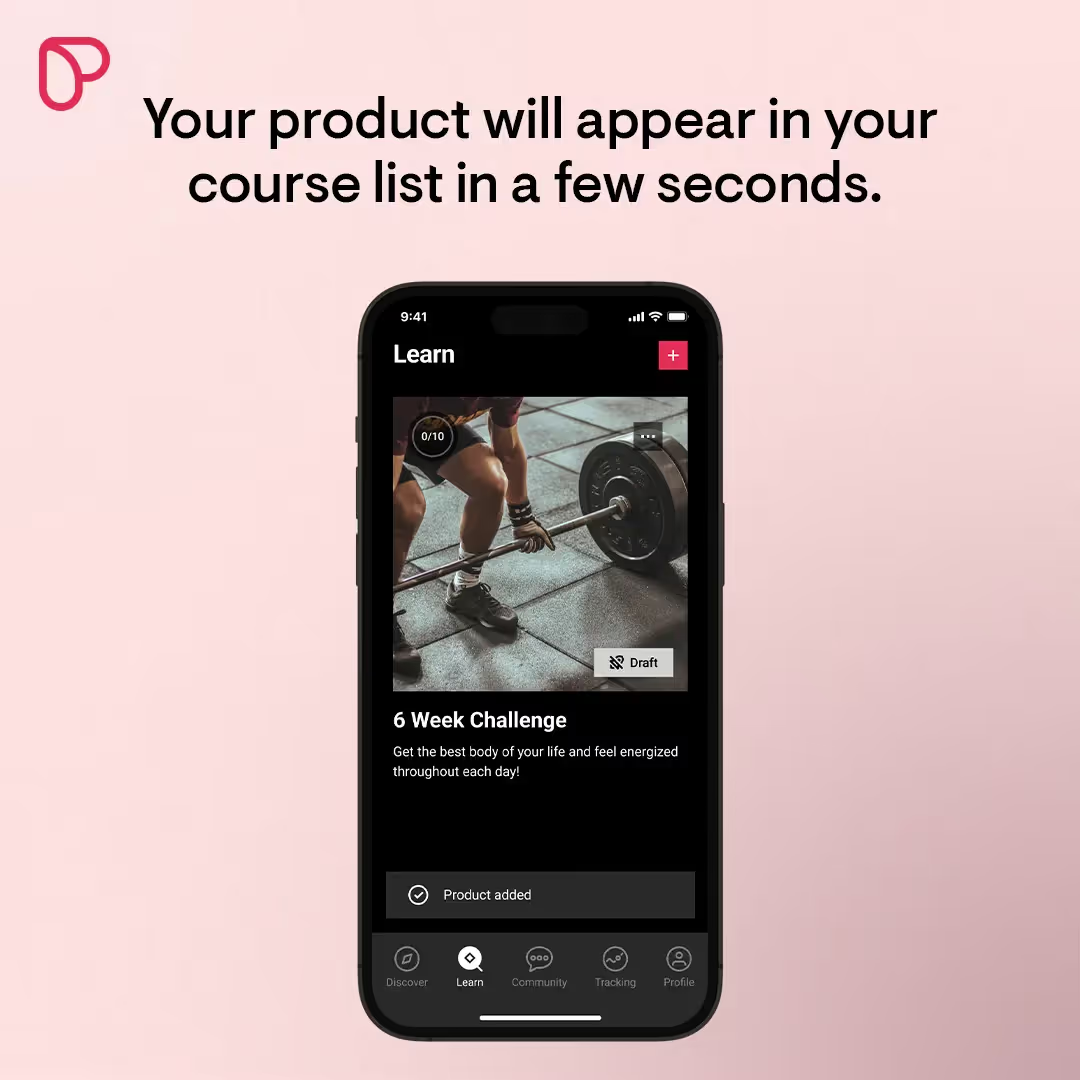
You’ll also be able to do all of this from your web app on any browser.

The following actions are still done through your Passion.io Dashboard, but will be brought into the mobile app builder in a future update:
- Adding a course to your sales page after publishing it
- Creating new pricing plans to add your course to
- Unpublishing a course (go to the pricing plan in your Dashboard where this course was published, and unselect the course)
Edit, Delete, or Duplicate Your Existing Courses
If you want to manage your existing courses, you can now go to your Learn tab and tap the … in the upper right corner of your course cover.
This will open a new menu:
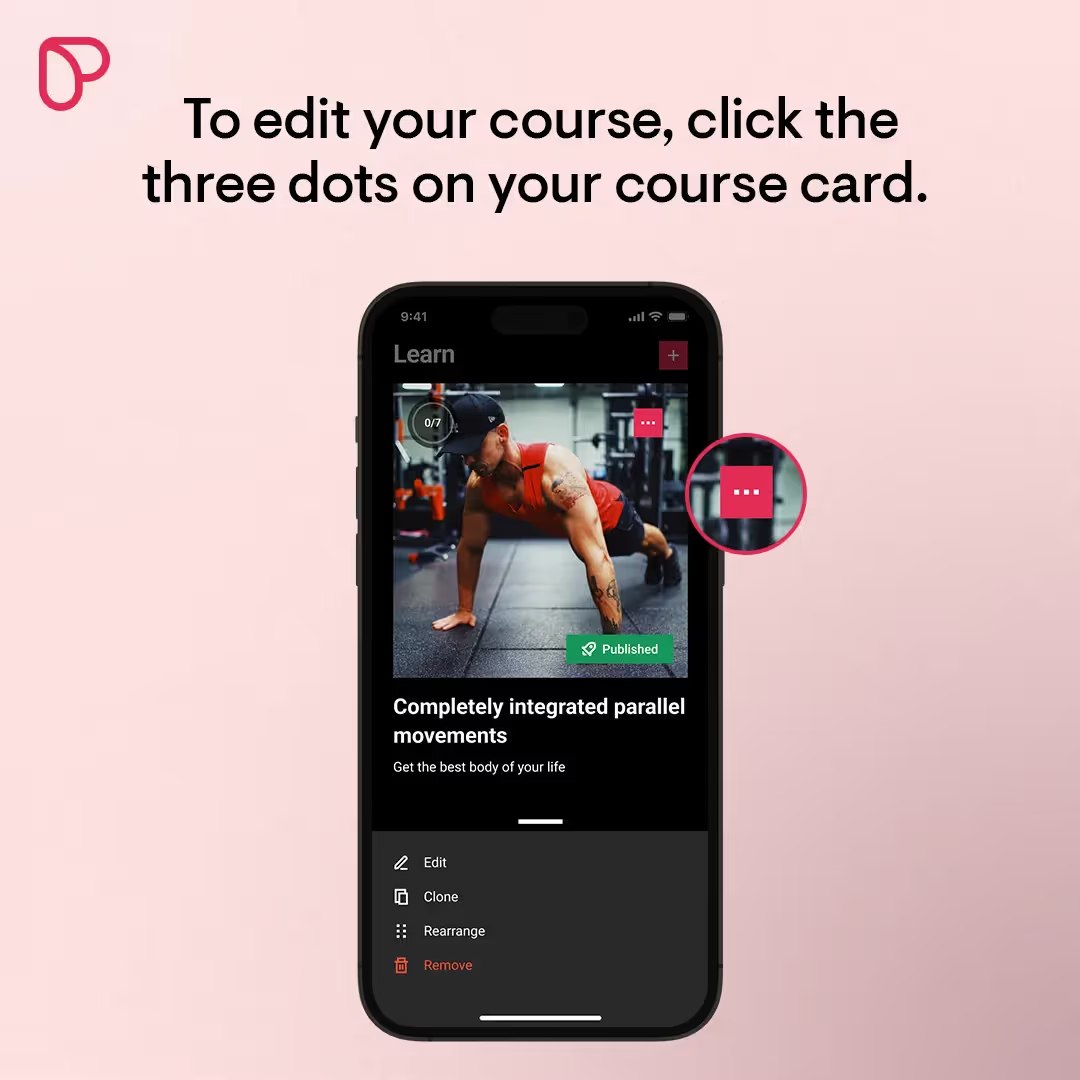
Choose Edit and you’ll get the same screen as when you’re adding a new course. You’ll be able to change all the information, including:
- Cover image/Thumbnail
- Course name
- Course description
- Pricing plans that can access your course
We've structured the thumbnails in the form of cover photos for your lessons and you can edit them along with the other course details. In the future, we're going to give you the ability to choose whether you want this image to show only as a thumbnail or both thumbnail and a cover photo. Here's an example of an app with updated thumbnails:
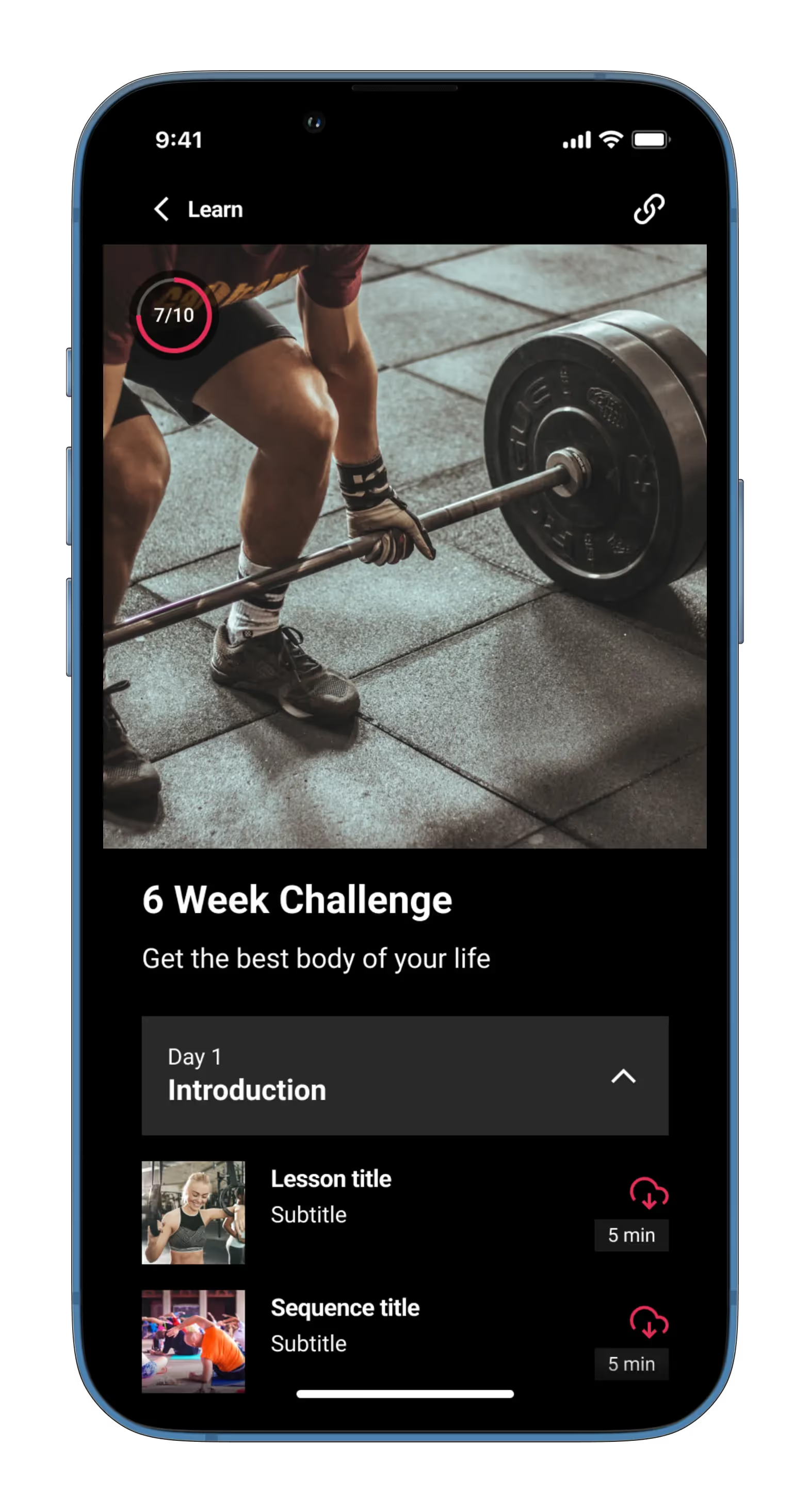
Here's a quick video explanation of how to update your thumbnails:
If you want to delete the course, click the Remove button and confirm that you want to remove the course.
If you click on Clone, your course will be copied, and you can edit the duplicate without needing to do everything all over again.
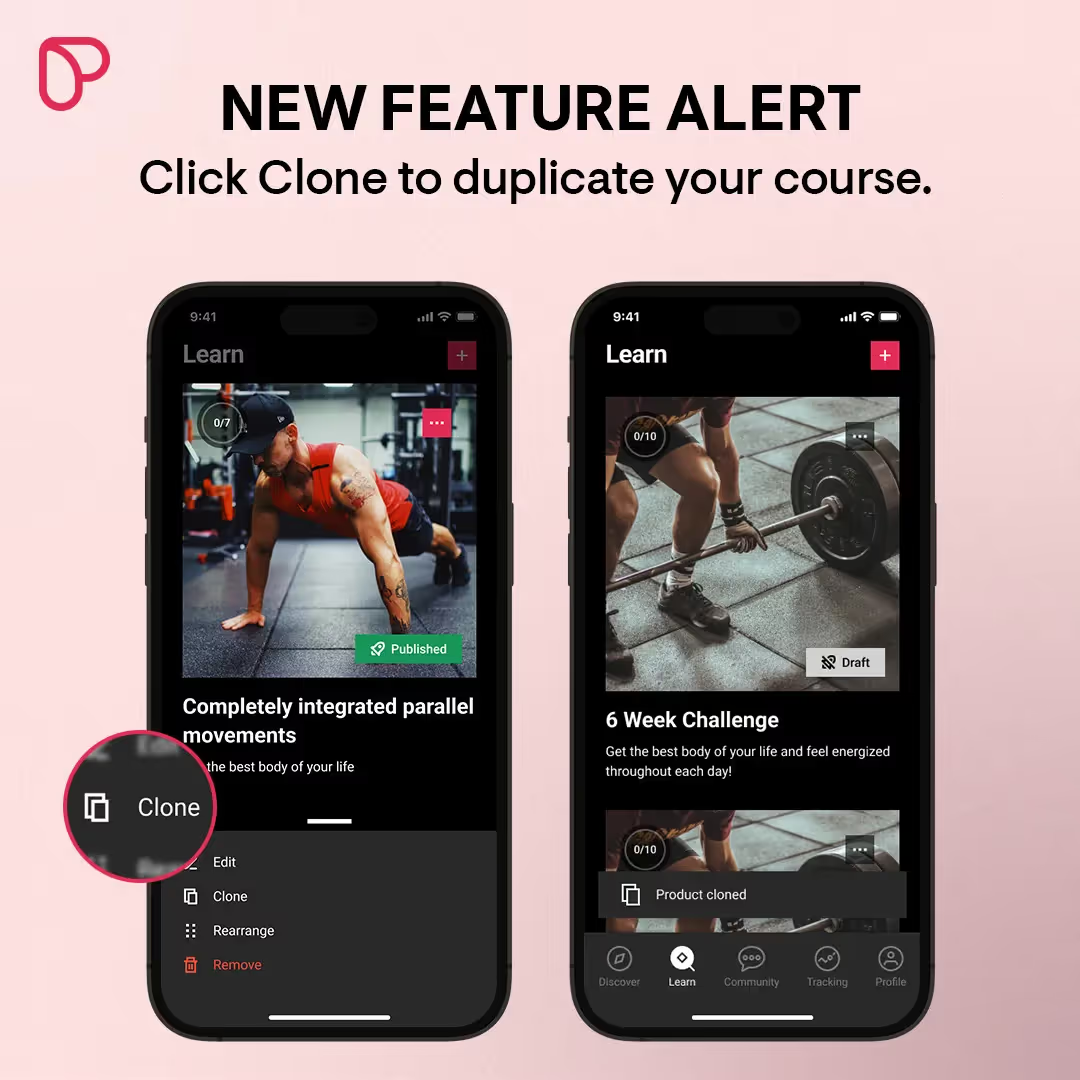
Rearrange the Order of Your Courses
Another new thing you can do is rearrange your course library. To do this, click the Rearrange button from the edit menu, and drag the course with your finger to the place where you want it to be.
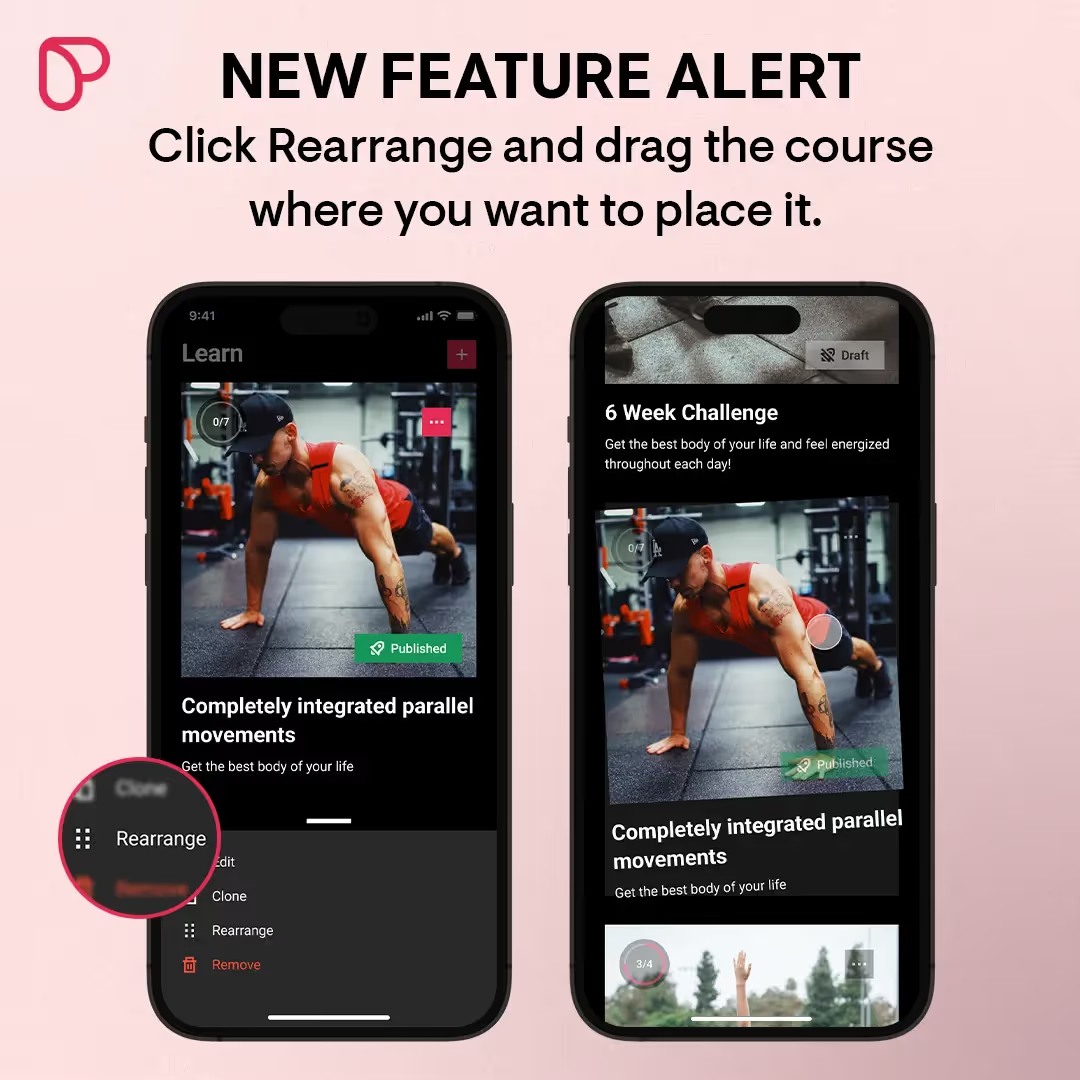
Add Content and Widgets To Your Courses
With published course, you can now start adding sections, lessons, and sequences directly from your smartphone.
Once added, you’ll be able to:
- Edit all information like type, name, summary, duration
- Add widgets like file downloads, audio, text, and stopwatches
- Create and edit drips
- Rearrange the content
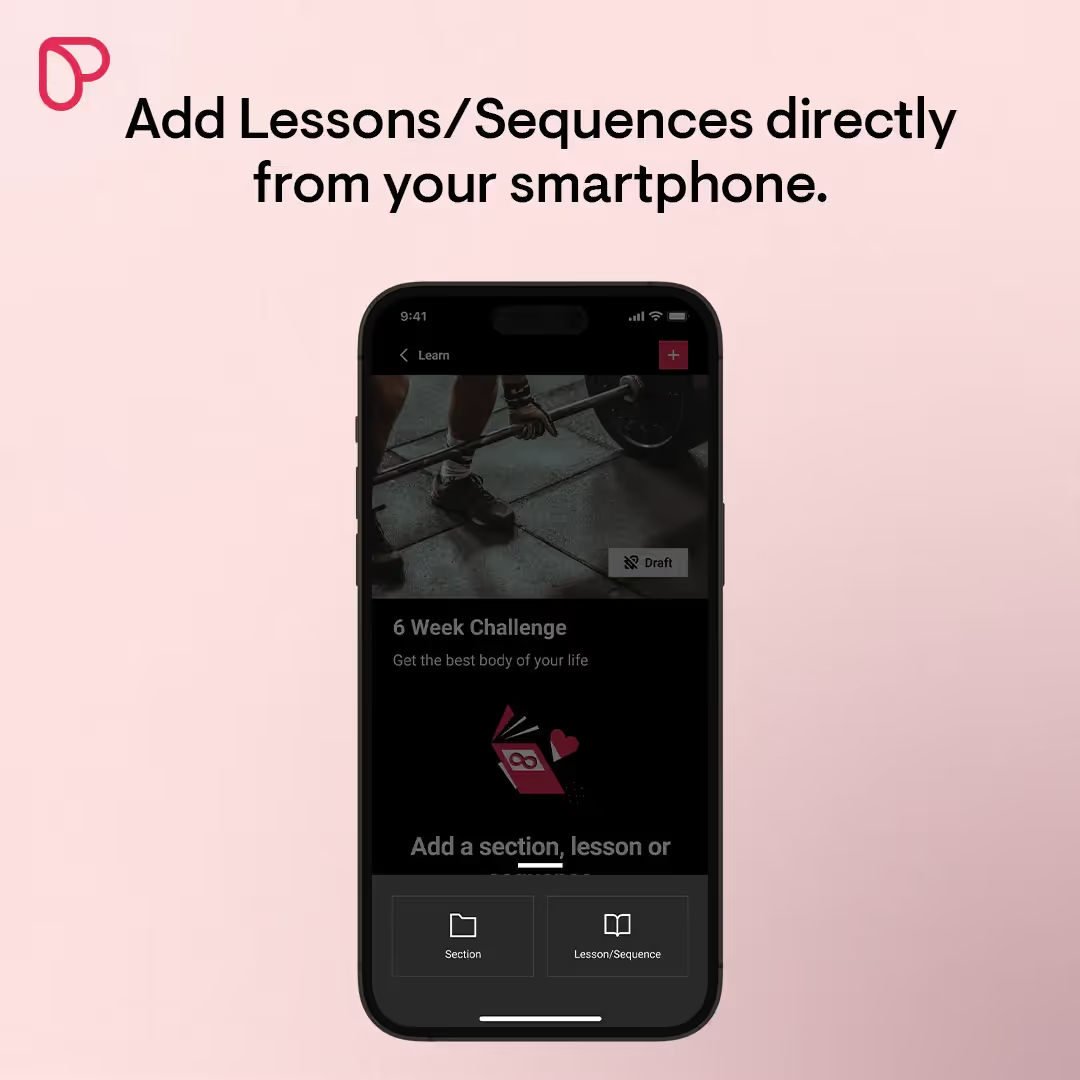
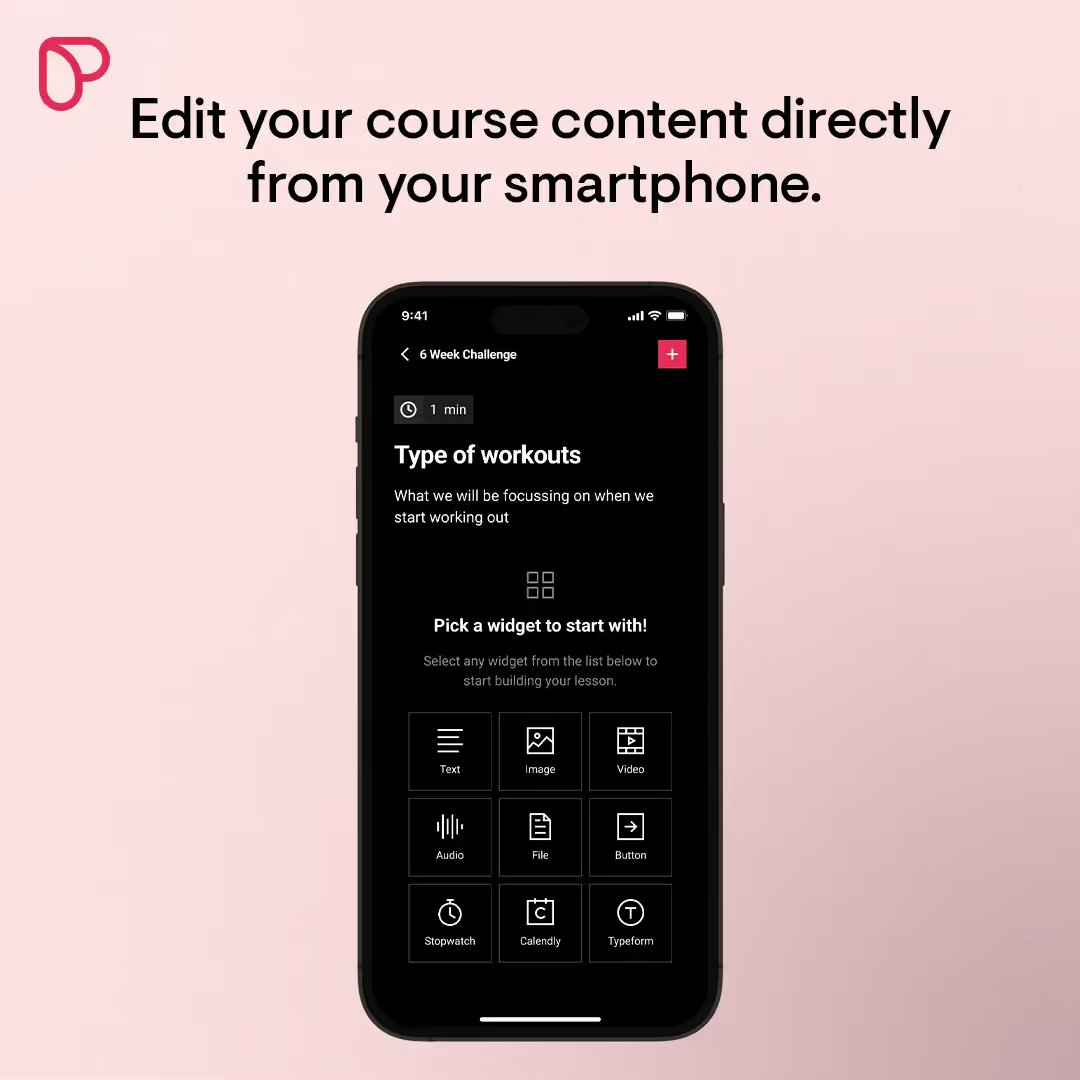
You’ll also be able to do this directly from your web app:
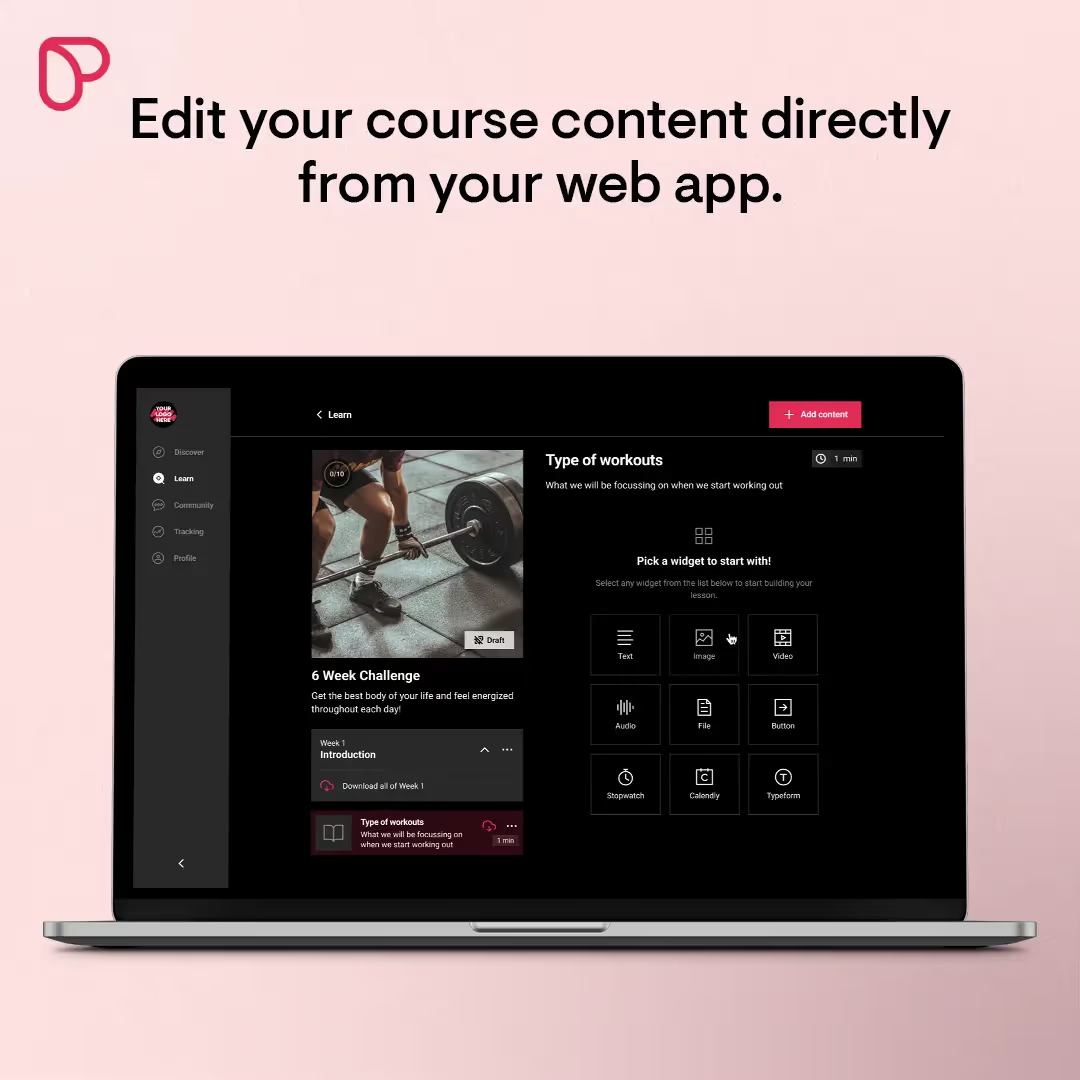
To dive deeper into editing sections, lessons, and sequences, check out our Help Center article.
Customize the Styling of Buttons Inside Your Lessons
You’ll also notice some new functionality in the button widget in your app. The existing button widget now offers:
- Alignment options
- Styling options
- Sizing options
So you can make those calls to action in your content really stand out.
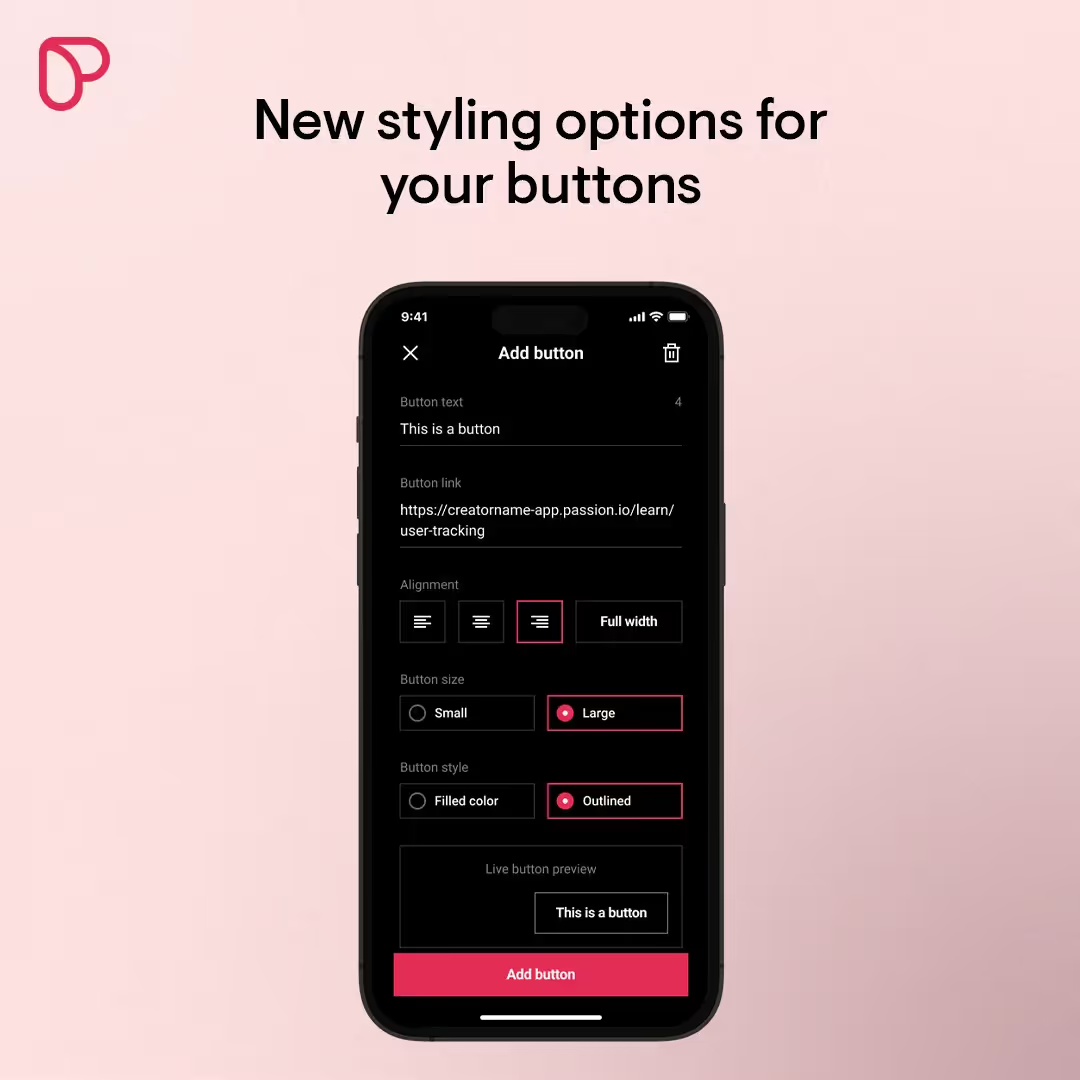
Share Links to Specific Content
Another feature we’re adding with this release is the ability to copy and share links that bring people directly to your:
- Courses
- Lessons
- Sequences
Just go to the course/lesson/sequence you want to share and click the 🔗icon in the top right corner to copy the link.
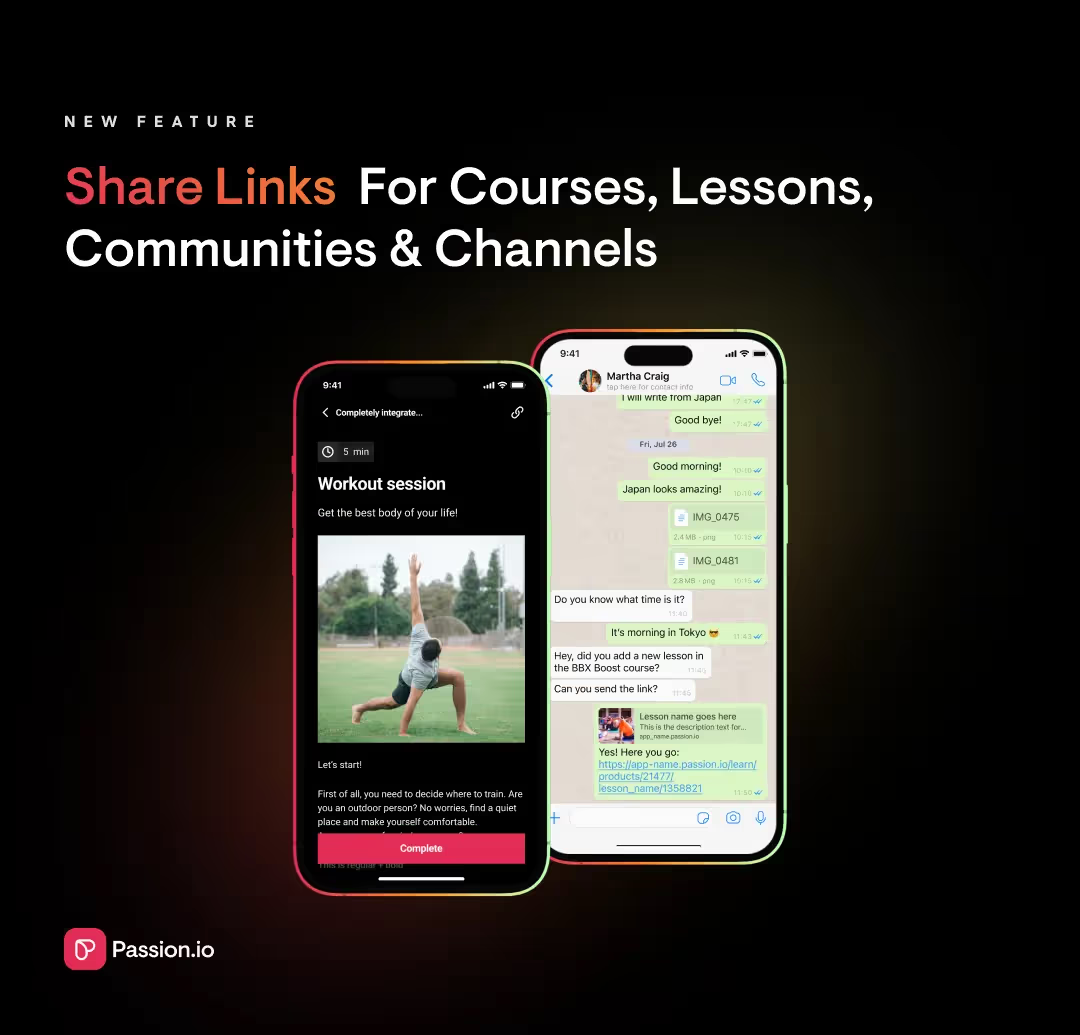
Share Community Links
It’s not just content. You can now copy and share direct links to:
- Specific Communities
- Specific Channels
To do this, tap and hold the community channel you want to share and then choose “Copy link” from the menu at the bottom of your screen.
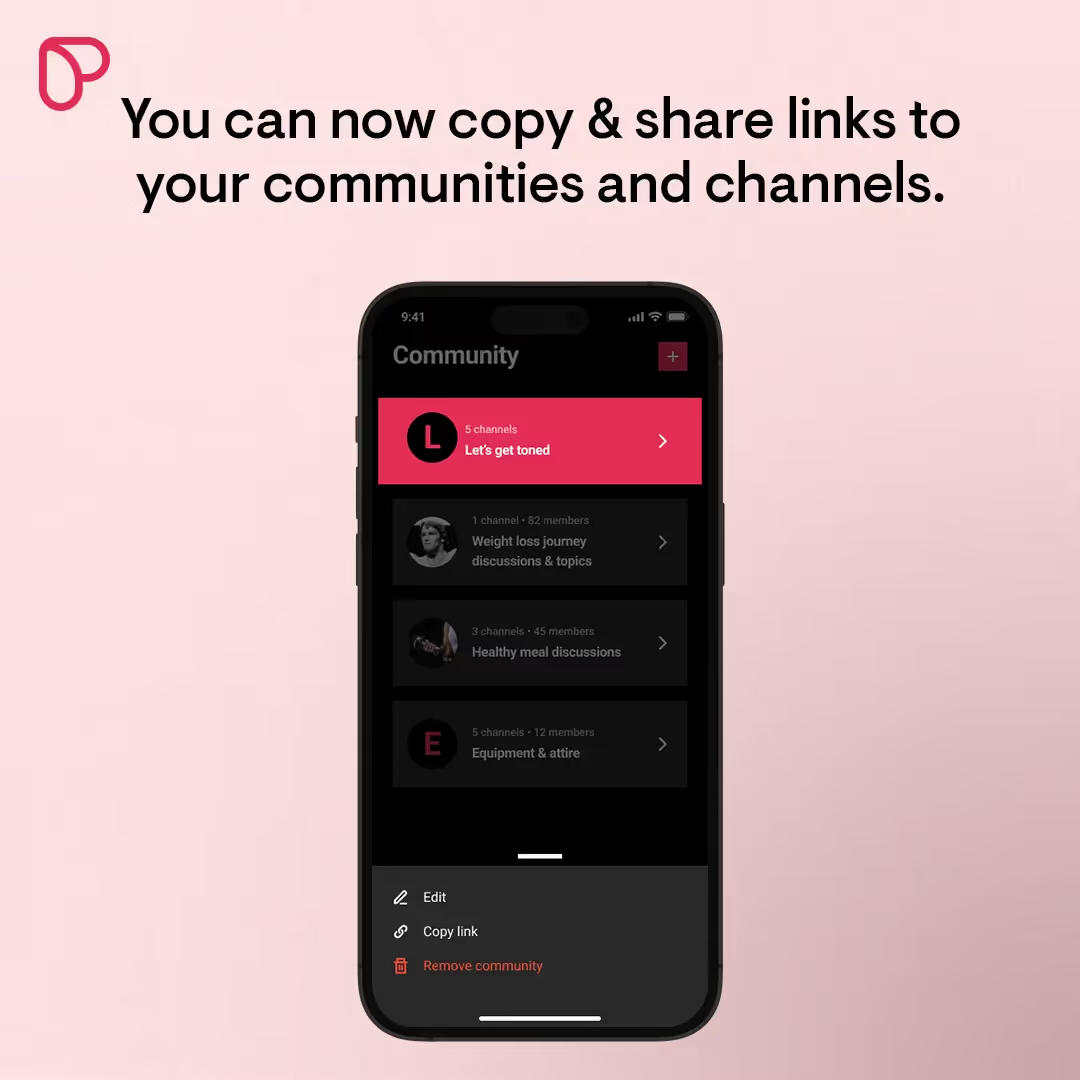
Other Updates
✅ Increased upload video limit for communities to 500 MB
More to Come In Our New Mobile App Builder
These changes are just the beginning. We plan to enable you to edit everything directly from both your web app and mobile app—including pricing plans, themes, metrics, and more.
So, whenever you edit something in your app, you’ll be able to see the change in seconds, directly in your app.
We’re excited about all the things we have planned for our new app builder, and we’re delighted to have you on this journey. Stay tuned for more updates ❤️














