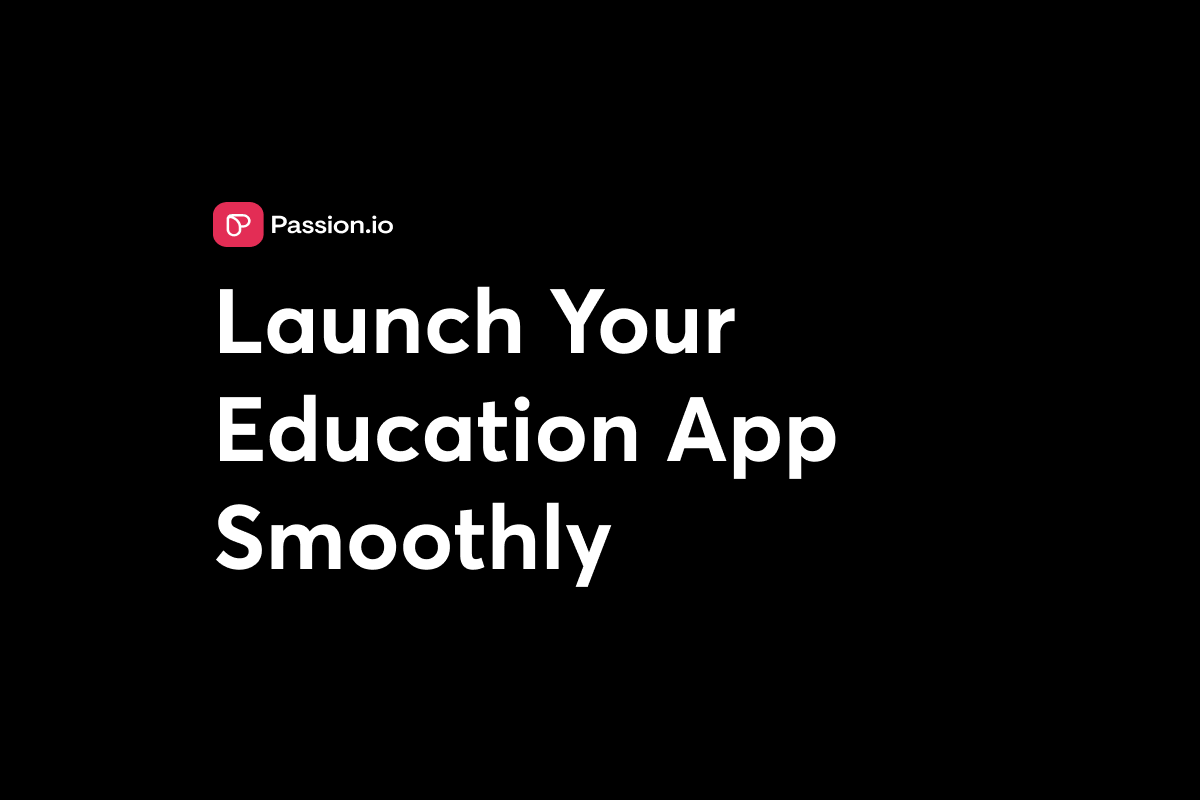Updated 14th November, 2025
Your education app is built, your course content is ready, and you are eager to reach students on their phones. Then you face the App Store submission wall: guidelines, image size requirements, and metadata fields. What looked straightforward now feels like working through a maze blindfolded.
Good news: a compelling, compliant App Store listing becomes clear when you know what reviewers look for and what learners need. This guide walks you through creating descriptions, selecting powerful screenshots, and producing engaging preview videos that showcase your Passion course app, satisfy review guidelines, and convert browsers into enrolled students.
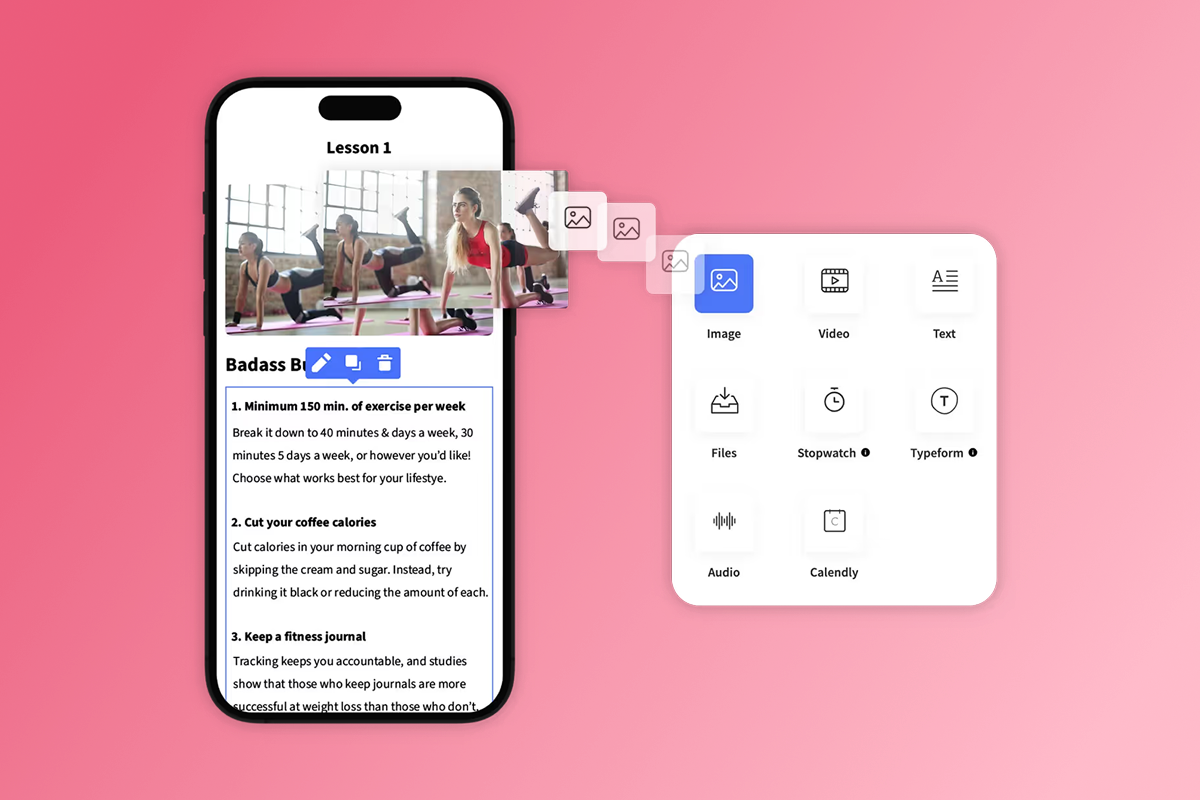
Why Your App Store Listing Matters for Education Apps
Your app listing is the storefront for your educational content. Potential students decide in seconds whether your course is worth their time and money. A weak listing means lost downloads, no matter how strong your content is inside the app.
First Impressions Drive Downloads
Your first 2-3 screenshots, app icon, and opening description lines determine whether users download or scroll past. You have 3-5 seconds to convert interest. AppTweak's ASO research shows users scan app listings in seconds, deciding to download based on visual appeal and clarity within that brief window.
When you browse apps, you scroll screenshots, watch a few seconds of auto playing video, and skim the description. Your students do the same. Your listing needs to answer "What will I learn?" and "Is this worth my time?" within that brief attention span.
Compliance Prevents Delays
App Store rejection delays your launch by 2-4 weeks and frustrates your timeline. Both Apple and Google have strict guidelines for educational apps, especially regarding content accuracy, data privacy, and age-appropriate material. A non-compliant listing triggers rejection, forcing you to revise and resubmit.
"Passion makes building your own e-learning app fast, simple, and stress-free... I was able to design, build, and launch a fully functional app in just a few hours." - Rob M. on G2
But even the fastest build hits a wall if your listing fails review.
Understanding App Store Submission Requirements for Education Apps
Before crafting your listing, you need to know the baseline requirements. Apple App Store and Google Play Store have both general app requirements and specific considerations for educational content.
Key Guidelines from Apple and Google
Apple and Google both reject apps with bugs, broken features, or misleading metadata. Test every feature before you submit. For education apps, content accuracy is paramount. Misleading claims about educational outcomes or presenting incorrect information will trigger rejection.
Apple-specific rules:
Your app must comply with Apple's guidelines, particularly sections on Kids Category (1.3) and Privacy (5.1.4) if targeting younger users. Educational apps targeting children cannot include third-party analytics or advertising. Any external links, social media integration, or in-app purchases must sit behind a parental gate.
Google Play-specific rules:
Your app must adhere to Google Play policies, which emphasize accurate descriptions and appropriate content ratings. Promo videos are optional but recommended.
Common Pitfalls for Course Apps
You might stumble on these key issues:
- Metadata mismatch: Apple and Google reject apps when screenshots show unimplemented features or descriptions make false claims.
- Privacy policy gaps: If your app collects user data (even anonymous analytics), you must provide a clear, accessible privacy policy. For apps targeting children, COPPA compliance in the U.S. and GDPR-K in the EU/EEA/UK mandate parental consent and transparent data practices.
- Content appropriateness: If your course includes mature or sensitive topics, ensure the age rating matches the content and provide clear context.
- Intellectual property issues: Using copyrighted material (images, music, video) or trademarked names without permission is a fast track to rejection.
Passion's guide on avoiding app store rejection shows that understanding these pitfalls upfront and having submission support (available on Expand and Plus plans) can cut your review time significantly.
Crafting a Compelling App Description for Your Course App
Your app description explains what makes your course valuable and why a learner should invest their time. It needs to be clear, benefit-driven, and optimized for search.
Hook Your Audience with a Strong Opening
The first 1-3 sentences are critical. For Google Play, your short description (80 characters) must convey your core message immediately. For both platforms, the visible portion of your full description (before users tap "Read more") needs to grab attention.
Example for a Passion fitness app:
"Unlock your full potential with interactive, expert-led fitness programs designed for real results. Train anytime, anywhere, with your dedicated mobile academy."
This opening immediately answers "What will I learn?" (fitness programs), "What is unique?" (interactive, expert-led), and "Why should I care?" (real results, flexible access).
Highlight Key Benefits and Features
After the hook, expand on what users will gain. Focus on learning outcomes, skill development, or transformation, not just a feature list. Use bullet points for scannability, a best practice for Google Play descriptions.
Example structure:
- Interactive Lessons: Engage with dynamic video lessons, quizzes, and assignments designed for maximum retention.
- Offline Access: Download courses and learn without internet access, perfect for commutes or travel.
- In-App Community: Connect with a vibrant community of learners and experts for support and networking.
- Progress Tracking: Monitor your learning journey with intuitive progress trackers and achievement badges.
Use Keywords Naturally for Discoverability
For Apple, you have a dedicated 100-character keyword field. Best practices recommend using single keywords separated by commas, avoiding repetitions, plurals, and stop words. Place your most important terms first.
For Google Play, keywords must be integrated naturally into your title, short description, and full description. Keywords appearing early and frequently carry more weight.
Passion Tip: Showcase Your App's Unique Value
For Passion course apps, emphasize the branded mobile experience and community features. Phrases like "your branded mobile academy" or "community-driven learning" differentiate you from generic course platforms.
"Passion.io helped me turn my vision into a fully branded app that inspires equestrian women daily. It's easy to use, incredibly supportive, and built for creators who actually care about changing lives." - Jenna Knudsen on Trustpilot
Frame your description from the learner's perspective. Instead of "We offer a drag-and-drop builder," say "Access a beautifully designed app built just for you, with seamless navigation and offline learning."
Selecting Engaging Screenshots for Your Education App
Screenshots offer a visual preview of your app's functionality and user experience. They are your primary tool to showcase learning features, interface design, and course value.
Best Practices for Screenshot Selection
Put your most important features in the first 2-3 screenshots. Most users never scroll past these. All images must be high-quality, clear, and accurately represent the in-app experience. Maintain consistent branding and add short, benefit-driven captions. Avoid generic stock images.
Showcase Core Course Features and Progress
Use screenshots to demonstrate the learning experience. For a Passion course app, this could include:
- A high-quality video lesson screen with the play button and course title visible.
- A quiz or interactive exercise interface showing immediate feedback.
- A module overview screen with clear progress indicators.
- A certificate or achievement badge earned upon completion.
Captions should highlight the benefit. Instead of "Video Lesson Screen," use "Master Skills with HD Video Lessons & Expert Instruction."
Demonstrate In-App Community and Engagement
Community features are a major differentiator for Passion apps. Showcase your in-app community feed with active discussions, instructor interactions, or peer support. A screenshot of a live streaming session can convey the dynamic, engaged learning environment.
Example caption: "Connect with Learners Worldwide: Get Support & Share Your Wins."
Use Passion's built-in features as your visual storytelling toolkit. If your app includes gamified quizzes, progress dashboards, or offline content access, dedicate a screenshot to each. The platform's no-code builder makes it easy to create a polished UI, as shown in this tutorial.
Producing Effective App Preview Videos for Your Course App
Videos provide a dynamic demonstration of your app in action. They can significantly boost conversion rates when done well.
Storytelling in 30 Seconds or Less
For iOS, app preview videos must be 15-30 seconds long, using only in-app screen captures. No live-action, simulated scenes, promotional content, pricing, discounts, or external calls to action are allowed. Up to three videos can be submitted per localization, and they autoplay prominently in the App Store.
For Android, promo videos are optional but highly recommended. They must be public, non-age-restricted, embeddable YouTube URLs. Recommended length is 30 seconds to 2 minutes, with the first 30 seconds being crucial. The video should feature around 80% in-app footage.
Your video needs a clear narrative. Walk viewers through a user journey:
- A user opens the app and sees their personalized dashboard.
- They tap a course module and select a lesson.
- Video content plays for a few seconds.
- They complete a quiz and receive immediate feedback.
- Progress tracking updates and they earn a badge.
- They interact in the community or join a live session.
Use concise, easy-to-read text overlays to emphasize key benefits or features, especially since many users watch videos without sound.
Technical Requirements
Passion Advantage: Highlighting Dynamic Features
For Passion apps, use your video to showcase interactive elements, push notifications prompting users to return, and the seamless experience across iOS, Android, and web. If your course includes live streaming, show a snippet of a live Q&A to convey immediacy.
The Passion welcome video demonstrates how to focus on the user experience and the transformation your course delivers.
Tips for Faster App Store Approval and Avoiding Delays
Even with a polished listing, approval can take time. Here is how to speed up the process and avoid common rejections.
Double-Check All Metadata and Assets
Before you submit, review every element against platform guidelines. Apple and Google reject apps when screenshots show unimplemented features or descriptions make false claims. Double-check your app icon, screenshots, videos, description, privacy policy, and age rating against the comprehensive checklist below.
Respond Promptly to Reviewer Feedback
If Apple or Google rejects your app, respond within 24-48 hours with specific fixes. Reviewers often provide clear rejection reasons. Address each point, revise your listing or app, and resubmit quickly. A 1-2 day response time can mean the difference between a 1-week delay and a multi-week one.
Understand Plan-Specific Submission Support
Passion offers different levels of submission support depending on your plan. On the Launch and Scale plans, you handle the submission process yourself using Passion's provided checklist and resources. On Expand and Plus plans, you get dedicated submission support, including help with app store account setup, metadata optimization, asset preparation, and handling reviewer feedback.

The Passion 3-step submission blueprint shows that having expert guidance can cut your review time by up to 50%. This is especially valuable for first-time creators unfamiliar with App Store nuances.
Budget for developer program fees: $99 per year for Apple Developer Program and $25 one-time for Google Play. Plan for your web app to be live in 2-3 weeks, with app store submissions underway by week 3-4.
Your App Store Listing Checklist for Education Apps
The complete App Store Listing Checklist (condensed version):
App Icon:
☐ Correct size/format (1024x1024 PNG iOS, 512x512 PNG Android)
☐ Opaque, sRGB, no iOS hardware (iOS) / Full square, no text (Android)
Screenshots (4-10):
☐ High-quality, accurate in-app experience
☐ First 2-3 showcase core features with benefit-driven captions
☐ Correct dimensions per platform
Preview/Promo Video:
☐ Correct length: 15-30s (iOS), 30-120s (Android)
☐ In-app footage: 100% (iOS), 80% (Android)
☐ Clear narrative, text overlays, compliant content
Description:
☐ Strong opening hook, benefit-driven features, natural keywords
☐ Accurate representation, clear CTA
Keywords (iOS only):
☐ 100-char field optimized: single terms, comma-separated, no repetitions
Privacy Policy:
☐ Clear, comprehensive, accessible
☐ COPPA/GDPR-K compliant for children's apps
Age Rating & Testing:
☐ Rating matches content
☐ App fully functional, tested on multiple devices
☐ Demo credentials provided if needed
Developer Accounts:
☐ Apple ($99/year) and Google Play ($25 one-time) accounts created
Turn Your Education App Vision into a Live Success
Your app listing is your first chance to connect with learners, convey the value of your course, and convert interest into enrollment. A strong listing requires clarity, honesty, and attention to detail. Showcase your unique teaching style, highlight interactive features, demonstrate student progress, and always put the learner's needs first.
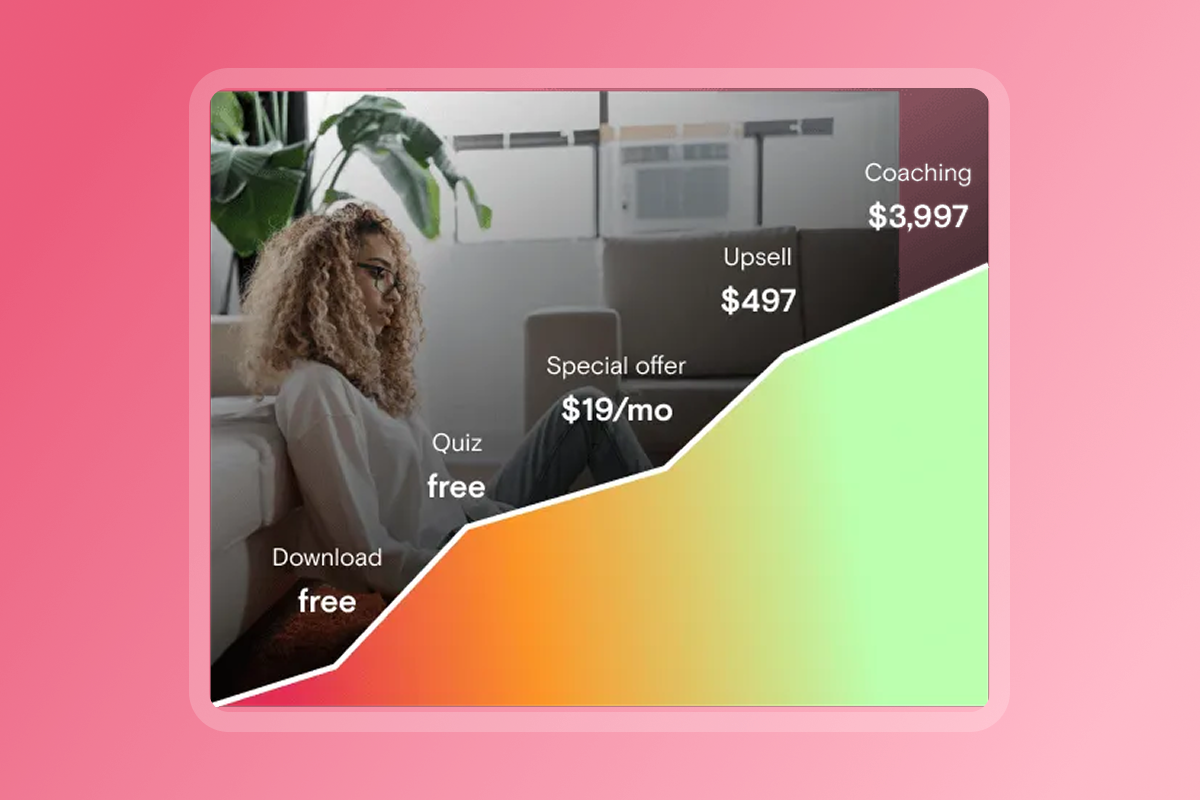
For Passion creators, the platform's no-code builder and community features give you powerful tools to create a standout experience. Your listing should reflect that quality and professionalism.
"Excited to finally be creating our app and using Passion to do it. Just getting started, but everything has been easy to follow and high energy. Can't wait to get into the backend and launch!" - Trustpilot review
With the right approach to your App Store listing, you can turn that excitement into a successful launch and a thriving student community.
Ready to Launch Your Branded Education App?
Stop letting scattered tools and algorithm changes hold you back. Passion gives you the no-code platform, the training, and the support to launch your branded mobile app, reach students on their phones, and build recurring revenue.
Try Passion with a 30-day money-back guarantee and see how fast you can go from course content to approved app. For creators on Expand and Plus plans, get expert submission support to cut your review time and avoid costly rejections. Your students are waiting. Let's get your app live.
For more guidance, explore our step-by-step guide to launching a no-code coaching app or compare top no-code app builders for coaches.
Frequently Asked Questions
How long does App Store approval take for education apps?
Apple typically reviews apps within 24-48 hours, though complex educational apps or first-time submissions may take up to 1-2 weeks. Google Play reviews usually complete within 1-7 days. If reviewers request clarifications, add 1-2 weeks. Budget 3-4 weeks total from submission to live listing.
What are the most common reasons for rejection?
Metadata mismatches (screenshots showing unimplemented features), missing or inadequate privacy policies, content inaccuracy, and intellectual property issues are top reasons. For children's apps, lack of COPPA/GDPR-K compliance or missing parental gates trigger immediate rejection.
Does Passion help with App Store submission?
Yes. On Launch and Scale plans, you receive a detailed submission checklist and resources. On Expand and Plus plans, you get dedicated submission support, including app store account setup, metadata optimization, asset preparation, and handling reviewer feedback, which can cut your review time by up to 50%.
Can I update my app listing after approval?
Yes, but processes differ. On iOS, you can update "Promotional Text" (170 characters) without a new app version. Other metadata changes require a new version submission. On Google Play, you can update most listing elements (description, screenshots, promo video) anytime without resubmission, though major app changes require a new version review.
What makes a screenshot effective for an education app?
Effective screenshots showcase real learning experiences: video lessons in progress, interactive quizzes with feedback, progress dashboards, and community interactions. Use clear, benefit-driven captions, high-quality images, and consistent branding. The first 2-3 screenshots should highlight your most compelling features.
What are the costs to submit to app stores?
You will pay $99 per year for the Apple Developer Program and $25 one-time for Google Play Developer. Apple and Google retain 15-30% of In-App Purchase (IAP) revenue, while Passion charges 0% platform fee on IAPs but 3.9% on web checkouts via PassionPayments.
Key Terminology
Metadata: The information you provide about your app in the App Store listing, including the app name, description, screenshots, preview videos, keywords, and category. Metadata must accurately represent your app's content and functionality to gain approval.
App Preview Video: A short video (15-30 seconds for iOS, 30-120 seconds for Android) that demonstrates your app's features and user experience. iOS requires in-app footage only, while Android allows more promotional content via YouTube.
In-App Purchase (IAP): A monetization method where users purchase content, features, or subscriptions directly within the app. Apple and Google retain 15-30% of IAP revenue, while Passion charges 0% platform fee on IAPs but 3.9% on web checkouts via PassionPayments.
ASO (App Store Optimization): The process of optimizing your app listing to improve search visibility and conversion rates in the App Store and Google Play. ASO includes keyword optimization, compelling descriptions, high-quality screenshots, and effective preview videos.
COPPA (Children's Online Privacy Protection Act): A U.S. federal law requiring parental consent for data collection from children under 13. Educational apps targeting younger users must comply with COPPA, including transparent privacy policies and robust parental controls.
Parental Gate: A mechanism that prevents children from accidentally accessing external links, social media, or in-app purchases by requiring a task that only an adult can complete. Required for iOS Kids Category apps and recommended for all children's education apps.